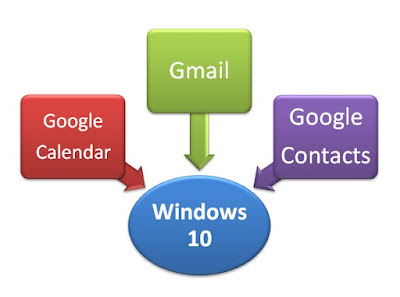In this post, we'll discuss how to sync Google calendar with Windows 10 calendar app. Also in the same process, we shall also see how to sync Gmail with Windows Mail app in Windows 10.
How To Sync Google Calendar with Windows Calendar and also Gmail With Windows Calendar App on Windwos 10?
Nowadays almost every one have a Gmail account, Gmail being one of the most popular email service in use today. And with increasing number of Android smartphone users, people have access to Gmail account more and more. Google have other useful products too that seamlessly are tied to the same Gmail / Google account be it contacts, photos, calendar, YouTube etc. When it comes to desktop computer OS, Windows is quite popular OS too. So, in this post, we'll discuss how to sync Google calendar with Windows 10 calendar app.
Watch this short video:
How to sync Google calendar with Windows 10 calendar app.
Also in the same process, we shall also see how to sync Gmail with Windows Mail app in Windows 10.
How to sync Google calendar with Windows 10 calendar app.
Also in the same process, we shall also see how to sync Gmail with Windows Mail app in Windows 10.
In a nutshell, on Windows 10 do the following to sync Google Calendar, Google Contacts and Gmail with Windows 10:
- Open Calendar app
- Click on settings and click on "Manage Accounts"
- Add Account
- Select Google
- Sign in with your Google account and enable access to Windows
- Your Google Calendar, Gmail and Contacts are synced to the Windows 10 computer
- Click on Settings on Windows Calendar or Windows Mail app and click "Manage Accounts"
- Click on the Gmail account
- Click manage sync settings
- Disable any other services you do not want to sync
- Save.