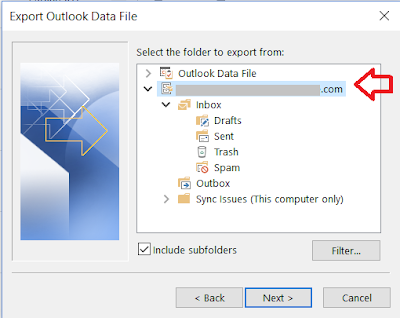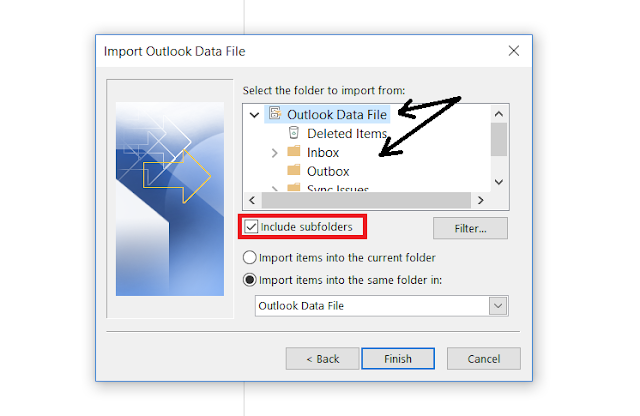Microsoft Office Outlook is probably one of the most used proprietry email client software in use, especially at the workplace. If you have Microsoft Office suite installed, you should also have Microsoft Office Outlook installed already. Besides work email (Exchange), you can also configure other emails (GMAIL, Yahoo Mail, Email address of your website etc.) with Microsoft Outlook to use as an email client. The advantage of using Email clients is that you can access past emails even without internet. This is useful when you need to refer to previous emails when you are away from your network at work or home.
In this post we shall see how to backup or export emails to a PST file from Outlook and later import emails from the PST file to view the emails.
If you want to back up the email message folders locally (in addition to keeping them on the server), you can automatically move older items with AutoArchive or export the items to a .pst file which you can restore later as needed and use by importing into Microsoft Outlook.
EXPORT EMAIL MESSAGES TO PST FILE IN MICROSOFT OUTLOOK
- Open Microsoft Outlook
- Click on File > Open & Export > Import/Export.
- Select Export to a file, and then select Next.
- Select Outlook Data File (.pst), and select Next.
- Select the mail folder you want to back up and select Next.
- If you want to back up the entire email account, select the node with the email address.
- Choose a location, name the back up PST file to save the back up file, and then select Finish.
- Enter a password and confirm the password if you want to password protect the PST back up file
- Click OK
The email message folders are backed up to a PST file with the name and the location you specified.
IMPORT EMAIL MESSAGES FROM PST FILE IN MICROSOFT OUTLOOK
If you have a back up of email messages in PST file that you backed up earlier, you can import it in Microsoft Outlook to view the messages. With the PST file, you can import to Microsoft Outlook on another computer also and view the messages from there.
- Open Microsoft Outlook
- Click on File > Open & Export > Import/Export.
- Select Import from another program or file and then select Next.
- Select Outlook Data File (.pst), and select Next.
- Select Browser and select the PST file from the back up location
- You can select any of the three options presented : replace duplicates, create duplicates or do not import duplicates
- Select folders to import from.
- You can select a particular folder or the entire outlook data file
- Click Finish.
If you had protected the Outlook Data File (PST) with a password earlier, you would need to enter the password when prompted.
The emails backed up in the PST file will be imported and you should be able to see a separate Outlook Data in the sidebar. You can view the contents of the PST just like any other email account. You can view, reply to and forward emails like normally.