Let's take a look at how it will look like in this demo blog.

If you have a wallpaper or photo blog that would benefit from displaying a thumbnail grid style layout, look no further. Here's how you can add Grid (gallery) View to Blogger posts.
Adding Grid (Gallery) View to Blogger Posts
Step 1. Log into your Blogger account and go to "Template", then click on the "Edit HTML" button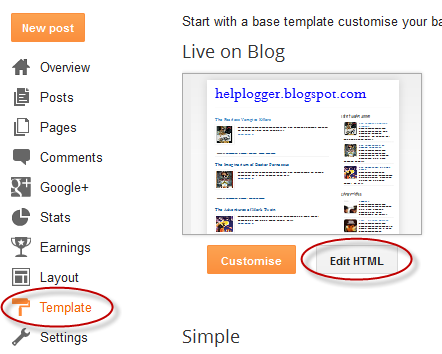
Step 2. Click anywhere inside the code area and press the CTRL + F keys to open the search box

Step 3. Type </head> inside the search box and hit Enter to find it.
Step 4. Just above the </head> tag, add the following script and CSS codes:
<script src='http://code.jquery.com/jquery-1.9.1.js'/>Note: If there's too much space below the posts, modify the 170 height value.
<b:if cond='data:blog.pageType != "item"'><b:if cond='data:blog.pageType != "static_page"'>
<script type='text/javascript'>//<![CDATA[
function hideLightbox(){for(var a=document.getElementsByTagName("img"),b=0;b<a.length;++b)a[b].onmouseover=function(){var a=this.parentNode.innerHTML;this.parentNode.innerHTML=a,this.onmouseover=null}}$(document).ready(function(){var a=200,b=170,c="https://blogger.googleusercontent.com/img/b/R29vZ2xl/AVvXsEhspRkJeiWpSI745C5GWUpHbR_T5bkuSNjDTx_e3HBI1F8C4Fwl8vvlGRQdM25950hpq70At4awy5BZ1BIq4cgjehwh1s9wijDns4eOLT96PaG_DC3YU2zOI8XbTv9DNrnsZzPCooJXnaA/w500-c-h330/no-thumb.png",d=1;$(".post-body").each(function(e,f){var f=$(f),g=$(f).find("img").first(),h=f.parent().find("h3 a"),i=h.attr("href"),j=h.text();if($(h).remove(),f.empty(),g.attr("src")){var k=g.attr("height"),l=g.attr("width"),m=$(g).parent();if(f.append(m),d)g.attr({src:g.attr("src").replace(/s\B\d{3,4}/,"w500-h330-c")}),g.removeAttr("width").removeAttr("height");else{g.attr({src:g.attr("src").replace(/s\B\d{3,4}/,"s"+a)}),g.removeAttr("width");var n=(k/l*a).toFixed(0);g.attr("height",n)}}else var g=$("<img>").attr("src",c),m=$("<a>").append(g).appendTo(f);m.attr("href",i).css("clear","none").css("margin-left","0").css("margin-right","0").addClass("postThumbnail");var o=$("<div>").prepend(j).css("opacity","0.9").css("filter","alpha(opacity=0.9)").appendTo(m);o.height();o.css("margin-top","-28px"),f.css("height",b).css("overflow","hidden")}),$("#blog-pager").css("clear","both")}),window.addEventListener?window.addEventListener("load",hideLightbox,void 0):window.attachEvent("onload",hideLightbox);
//]]>
</script>
<style type='text/css'>
.post {
width:31.3%;
float:left;
display:inline-block;
border-bottom: medium none;
margin: 0 1% 2%;
padding-bottom: 0;
}
h2.date-header,.post-footer {
display: none;
}
h3.post-title, .comments h4,.post-header{margin:0;}
.postThumbnail:hover {text-decoration:none;}
a.postThumbnail div {
text-decoration: none;
color: #fff;
padding:0 5px;
height:24px;
font:bold 12px/25px "Trebuchet MS",Trebuchet,Verdana,sans-serif;
text-transform: capitalize;
background: rgb(125,126,125);
background: -moz-linear-gradient(top, rgba(125,126,125,1) 0%, rgba(14,14,14,1) 100%);
background: -webkit-gradient(linear, left top, left bottom, color-stop(0%,rgba(125,126,125,1)), color-stop(100%,rgba(14,14,14,1)));
background: -webkit-linear-gradient(top, rgba(125,126,125,1) 0%,rgba(14,14,14,1) 100%);
background: -o-linear-gradient(top, rgba(125,126,125,1) 0%,rgba(14,14,14,1) 100%);
background: -ms-linear-gradient(top, rgba(125,126,125,1) 0%,rgba(14,14,14,1) 100%);
background: linear-gradient(to bottom, rgba(125,126,125,1) 0%,rgba(14,14,14,1) 100%);
filter:progid:DXImageTransform.Microsoft.gradient(startColorstr='#7d7e7d',endColorstr='#0e0e0e',GradientType=0 );
}
.postThumbnail{width:100%;}
.postThumbnail:hover div {
display: block;
}
.postThumbnail img {
width:100%;
background-color: transparent;
border: medium none;
padding: 0px;
-webkit-border-radius: 12px;
-moz-border-radius: 12px;
border-radius: 12px;
transition: opacity .25s ease-in-out;
-moz-transition: opacity .25s ease-in-out;
-webkit-transition: opacity .25s ease-in-out;
}
.postThumbnail img:hover {
-ms-filter: "progid: DXImageTransform.Microsoft.Alpha(Opacity=70)";
filter: alpha(opacity=70);
-moz-opacity: 0.7;
-khtml-opacity: 0.7;
opacity: 0.7;
}
</style>
</b:if></b:if>
Step 5. Click on the "Save template" button to save the changes and View your blog. Now you should have a nice grid view on your Blogger posts. Enjoy!